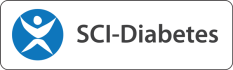FAQs
Frequently Asked (Anticipated) Questions
Q. Account – How do I get an account for SCI-Diabetes?
Q. Access to patient populations – How do I get access to a particular practice or clinic?
Q. Back Population – What is Back Population?
Q. Back Population – How do I get Back Population switched on for my practice?
Q. Colour Scheme – How can I change the colours used by SCI-Diabetes?
Q. Comments – What is the biggest comment allowed?
Q. Change Requests – I have an idea to improve SCI-Diabetes. How do I report that?
Q. Data Quality – When I see patient data that is wrong, what can I do about it?
Q. Diabetic Retinopathy Screening – How do I manage eye screening for my patients?
Q. Episode of Care and Contacts – What are these and how do I use them?
Q. Foot Care – How do I print foot care leaflets?
Q. Form pre-population – Why does the system ask me to Accept or Reject pre-populated data?
Q. Password – I have forgotten my SCI-Diabetes password, what do I do?
Q. Personal Preferences – How can I customise the system based on my own preferences?
Q. Problem reporting – If I experience a problem using SCI-Diabetes who do I report that to?
Q. Regional Contact – Who is my regional contact for SCI-Diabetes?
Q. SCI-DC Network Forms – Will I be able to see forms entered on SCI-DC Network in SCI-Diabetes?
Q. SCI-Diabetes – When will I be able to use SCI-Diabetes?
Q.Test patients in primary care system – How do I block sending details to SCI-Diabetes?
Q. Training – Where do I get help and training for SCI-Diabetes?
Q. Account – How do I get an account for SCI-Diabetes?
A. Each health board will have its own procedures for managing user accounts. Check with colleagues or on local web sites for more information. If you are still unable to find out how to request an account for SCI-Diabetes then contact your regional Diabetes MCN manager.
Q. Access to patient populations – How do I get access to a particular practice or clinic?
A. Once you have an account on SCI-Diabetes with your initial allocated patient populations (practices and clinics) you may find that you need to get access to further groups of patients. Local policies and procedures will apply and you should check with colleagues or local web sites for advice on how to do this.
If the practice or clinic you wish to access has a SCI-Diabetes administrator then you may be able to use the inbuilt access request function. To do this login to SCI-Diabetes and follow the menu path:
User Options -> Make Access Requests
From this screen choose the practice or clinic you need access to and enter the reason for that access. After you save the request the SCI-Diabetes administrator for the practice or clinic will be able to view your request (if the request queue is being monitored) and if appropriate will grant you access. Note that on the Make Access Requests screen you may enter several requests and you can also see the status of those requests.
Q. Back Population – What is Back Population?
A. To avoid the issue of double data-entry the back population process will copy selected patient data items held in SCI-Diabetes to your practice system. Because SCI-Diabetes receives data from your practice system it can easily determine what items you already have. Based on this it will only send you information you currently don’t have. The data items transmitted mostly relate to the GMS-QOF reporting.
As the GMS-QOF rules have been significantly revised for the 2010/11 reporting period the content of the back population feed is also under review. A full list of data items that are back-populated will be published on this website in line with the changes made to the GMS-QOF reports.
Q. Back Population – How do I get Back Population switched on for my practice?
A. Back Population is now available for all Primary Care systems used withinScotland. To get Back Population switched on for your practice you must raise a request via your local Helpdesk. The SCI-Diabetes team will enable the network infrastructure to allow the information to flow to your practice system. Once this is done the SCI-Diabetes Administrator for you practice will have control over Back Population by following the menu path:
Main Menu -> Practice Admin Functions -> Back-Population Data Link
From this screen they will be able to Activate or Deactivate the back population link and specify the “back-population period”. The period defines how far back your first feed of back-population data will go.
Q. Colour Scheme – How can I change the colours used by SCI-Diabetes?
A. SCI-Diabetes supports a number of colour schemes or themes. To find one suitable for you login to SCI-Diabetes and follow the menu path:
User Options -> Change User Options
SCI-Diabetes will display your User Profile screen. From here you can select a new Screen Appearance from the dropdown list and click on Save. The next screen you view will have the new colour scheme applied.
Q. Comments – What is the biggest comment allowed?
A. SCI-Diabetes does not have the same limitations with regard to comments that were imposed in SCI-DC Network. For example the Clinical Comments page will accept up to 8,000 characters of text (approx. 1,500 words).
Q. Change Requests – I have an idea to improve SCI-Diabetes. How do I report that?
A. If you have an idea that will improve the way SCI-Diabetes works or functions then initially discuss your proposal with your regional Diabetes MCN manager. If you both agree that this is a valid proposition then record the details in a change request document and send to the SCI-Diabetes team. Your request will be logged and reviewed at the SCI-Diabetes Change Request Group (CRG) meeting for acceptance and prioritisation. If accepted the change will follow the normal SCI-Diabetes release lifecycle.
Click here for change request document template Instructions for where to send the document are included.
Q: Data Quality – When I see patient data that is wrong, what can I do about it?
A. SCI-Diabetes gives you access to data from many sources and for a variety of reasons this data may not always be completely accurate. It may be a measurement that is not physically possible or data recorded against the wrong patient. In order to maintain the highest data quality standards you have the ability to exclude erroneous data entries. The data is not removed form SCI-Diabetes and is always available to be viewed along with the reason why it was excluded. Exclusion applies to Individual data entries, whole forms and sets of eye screening images, where ever the exclude icon is visible.
Details on how to exclude data entries, forms etc. can be found in the SCI-Diabetes LearnPro training course. See Q. Training on this page.
For details on how to exclude data entries, forms etc. login to SCI Diabetes and follow menu path
Help -> User Guidance
From here open the link to “SCI Diabetes User Guide – Navigation and Common Features”.
Q. Diabetic Retinopathy Screening – How do I manage eye screening for my patients?
A. After you log in to SCI-Diabetes you can view the DRS lists for your practice by following the menu path:
Main Menu -> Diabetic Retinal Screening
From here you can view the lists of patients who are available for screening as well as the lists of patients suspended or pending confirmation of un-suspension. You can manage a patient’s screening status by clicking through to the patient record and updating the DRS Register screen. You can also do this by simply searching for a patient and opening up the DRS Register summary screen from the patient record.
Q. Episode of Care and Contacts – What are these and how do I use them?
A. An episode of care covers the period during which a patient is the responsibility of a particular clinical service. For example while they are registered with a practice or enrolled in a hospital clinic. At any one time a patient may have several concurrent episodes of care with different clinical services. Within the context of an episode of care the clinical service may have several contacts with the patient, the patient’s carers or other services. For example clinic visits, home visits or telephone calls etc.
SCI-Diabetes automatically maintains episodes of care for a patient when they are registered with a practice or enrolled or discharged from a hospital clinic. To establish a contact use the Manage Contact screen this is available from the patient record. There is also a shortcut tool bar button for Contact which will take you directly to this screen.
Anyone may record and use a contact but they are specifically needed in secondary care clinics when a letter is to be generated.
When staff are using a hospital clinic or domain they will always be prompted to choose if they need to establish a contact or not. Until that decision is made the patient record will be read only. This is to ensure that staff consider if the data they enter is needed on a letter or not.
Q. Foot Care – How do I print foot care leaflets?
A. From the Foot Care patient summary screen or the Foot Screening Tool you have access to a number of foot care related tri-fold leaflets. Click on the leaflet name to see the content in a “PDF” viewer. While in the “PDF” viewer you have the option to print the leaflet in the normal way. Note that for double-sided printing you might have to modify the printer settings in order to get both pages to print the same way up.
Q. Form pre-population – Why does the system ask me to Accept or Reject pre-populated data?
A. Pre-population only applies when you create a new form such as the Foot Screening Tool. Pre-population of data values is a quick and effective way to help the user fill in a form with the minimum effort. However the risk is that the patient record will show all these values freshly recorded against your name regardless of whether you checked this information or not.
The prompt to Accept or Reject the pre-populated data values is to force the user to acknowledge that they take responsibility for the data they save to SCI-Diabetes. As a user of SCI-Diabetes you have the choice to accept these values for the convenience they provide or you can reject them and check every field as required. You will not have access to the form data fields until you chose one of the options.
If you always Accept or always Reject these values you can control how pre-population works for you by setting your personal preference in your user profile. Follow the menu path:
User Options -> Change User Options
In the Form Pre-population section set your preference and click on save. If you choose “Always Accept” or “Always Reject” then the next time you open a new form you will immediately have access to the data fields.
Q. Password – I have forgotten my SCI-Diabetes password, what do I do?
A. On the SCI-Diabetes login page you will see a link to “Forgotten Your Password”. Click on this link to display the Login Help screen. From here you can submit your user name and SCI-Diabetes will generate a new password and send it to you via eMail. Log in using this new password and SCI-Diabetes will prompt you to create your own password.
Q. Personal Preferences – How can I customise the system based on my own preferences?
A. SCI-Diabetes allows you to set personal preferences in a number of ways. For example when you open a patient record there may be a particular summary screen that you always want to view, e.g. for a GP that may be the GMS page. If, while you view that page on the patient record, you click on the “Set As Default” button in the tool bar, then every time you open any patient record after that your chosen screen will be displayed first.
The “Set As Default” button is available for all the Main Menu options. For example if you use the Regional Comparisons reports you may be interested in the “Glycaemic Control Summary” screen. Again you can set this to be your default. Then whenever you follow the menu path:
Main Menu -> Regional Comparisons
You will automatically see the “Glycaemic Control Summary” screen first.
Another way to set your own preferences is to use the “Change User Options” screen. Login to SCI-Diabetes and follow the menu path:
User Options -> Change User Options
From here you can set various preferences such as form pre-population, login time-out period, screen colour etc. The options on this screen will be developed further as the system grows. Watch the SCI-Diabetes communication web site for further enhancements and check this screen regularly to ensure that your profile reflects your preferred way of working.
Q. Problem reporting – If I experience a problem using SCI-Diabetes who do I report it to?
A. If you experience any technical issues with SCI-Diabetes you should report these to your local Helpdesk Support organisation. To find out how to contact your local Helpdesk Support organisation go to the SCI-Diabetes login page. On this screen select your health board area from the “Select region for contact details” dropdown list. SCI-Diabetes will then automatically display the Helpdesk Support contact details for your region.
Q. Regional Contact – Who is my regional contact for SCI-Diabetes?
A. For any technical issues with SCI-Diabetes you should in the first instance contact your local Helpdesk Support organisation as above. For other queries your regional Diabetes MCN manager should be able to advise you on most aspects of SCI-Diabetes.
Q. SCI-DC Clinical “Summary” link – Will I be able to link to SCI-Diabetes using the SCI-DC Clinical “Summary” button?
A. After your regional health board has moved to SCI-Diabetes the function in SCI-DC Clinical to open the patient summary screen in SCI-DC Network (the “Summary” button) will no longer work as expected.
The new fully integrated SCI-Diabetes system includes the equivalent of the SCI-DC Clinical functions and much more. The expectation is that when SCI-Diabetes is implemented in your region the SCI-DC Clinical users will also be migrated to SCI-Diabetes though these events may not take place at exactly the same time. During the period that secondary care users are still using SCI-DC Clinical they will not have direct access to the patient summary in SCI-Diabetes. At this time they will need to log into SCI-Diabetes and use the patient search function to find patient records.
Q. SCI-DC Network Forms – Will I be able to see forms entered on SCI-DC Network in SCI-Diabetes?
A. You will not be able to see forms (Foot Screening, DSN etc.) originally entered in SCI-DC Network replicated on SCI-Diabetes.
The SCI-Diabetes database has undergone significant redesign for simplified real-time access to patient data. When your region goes live with SCI-Diabetes all patient data is transferred by the migration process. However to recreate the structures needed to show the old forms from SCI-DC Network would required a great deal of complex reprocessing and is currently out of scope for the project.
Q. SCI-Diabetes – When will I be able to use SCI-Diabetes?
A. SCI-Diabetes will be rolled out on a Health Board by Health Board basis. It is the intention of the project team to complete the roll out of SCI-Diabetes to all Health Boards before the end of 2012. As specific deployments are scheduled they will appear on the News & Events page of this web site. If your region is not shown here you may contact your regional Diabetes MCN manager for current expectations.
Q. Training – Where do I get help and training for SCI-Diabetes?
A. Primary Care users will often create a fictitious patient record on their system for test or training purposes. Sometimes a real CHI number is used and when this information is extracted from and fed through to SCI-Diabetes this triggers various responses. For example the unfortunate person whose CHI number has been used will be called for eye-screening.
In both the commonly used primary care systems it is possible to block the sending of this information by using a “denied consent” setting. Click on a link below to view the instructions for the relevant system.
Click here for EMIS instructions
Click here for InPS Vision instructions
A.If your region supports LearnPro then you will have access to SCI-Diabetes training from your LearnPro account. You can access LearnPro from the “Support” page of this web site. The SCI-Diabetes course can be found under the “eHealth Systems” section. The SCI-Diabetes system also includes high level Help menus (see the SCI-Diabetes tool bar) and individual screens contain detailed help information. For more information regarding training available to you contact your regional Diabetes MCN manager or e-Learning support.